Microsoft Office: problems opening Internet attachments
Because of security settings in some versions of Microsoft Office, the following error may occur when opening documents downloaded from Internet, including Microsoft Outlook email attachments:
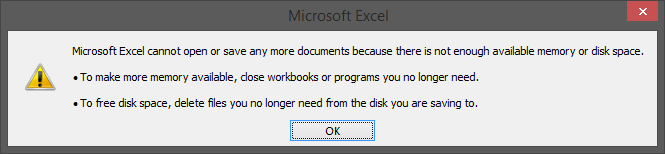
or, alternatively, you could display the following alert asking you to enable editing feature for the document, since it comes from an untrusted source:
In these cases, you can proceed with the following single-file solution:
- save the file to your PC (for example in the Desktop folder)
- click with the right mouse button on the file and select “Properties”
- click on “Unblock“
- open the file from the corresponding Office program (Word, Excel, etc…) or by double clicking the file itself
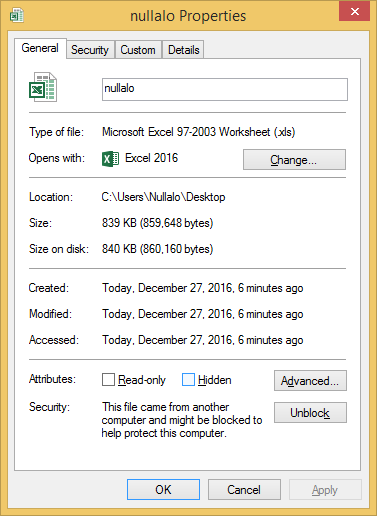
Alternatively, you can resort to a global solution, a bit more risky, which consists in disabling some Office programs’ security settings. In this case, note that you are strongly encouraged to use other software (eg. antivirus) to be sure not to open malicious files. The procedure is the following, exemplified for Excel but to be repeated for the other programs in the suite (Word, etc…):
- Open Office program (eg. Excel)
- Click on File->Options->Trust Center and then on “Trust Center Settings…“

- Click on “Protected View”

- Uncheck the three checkboxes in the right side of the screen (or just a part of them if you want to reduce the chances of open unsafe files) and finally click OK
From now on all files, including Outlook attachments to be opened with the Office Suite (.doc, .xls, etc…), will be opened normally like all local files.








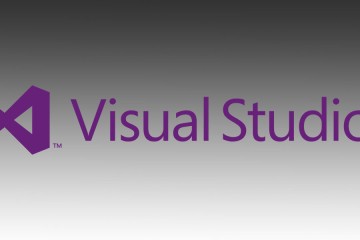

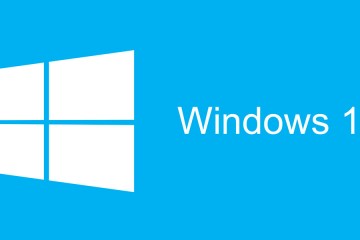
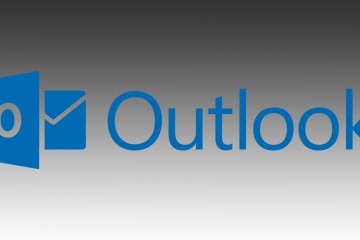
3 Comments
Grazie mille! Questo articolo mi ha salvato la vita! Stavo impazzendo!
Ho seguito passo passo ma mi da sempre il problema con
Office 2019. Il file non riesco ad aprirlo.-
GRAZIE 1000 !!!!!!