How to reset Word 2007/2010/2013 settings without reinstalling
If you have a generic Microsoft Word 2007/2010/2013 problem, or you just changed your default font, borders and/or page size and you can’t remember how to undo those changes, you can easily reset your settings back to default by deleting some files.
Please follow these steps:
- Close Word application;
- Delete Normal.DOTM and BuildingBlocks.DOTX: these files are rebuilt automatically next time Word is started.
- Normal.DOTM and BuildingBlocks.DOTX usually reside in C:\Users\Username\AppData\Roaming\Microsoft\Templates (Username is your Windows profile name);
- The default NORMAL.DOTM file used for new profiles can be stored in C:\Users\Default\AppData\Roaming\Microsoft\Templates.
- Use regedit to delete HKEY_CURRENT_USER\Software\Microsoft\Office\14.0\Word\Data key: it will be rebuilt automatically next time Word is started.
The first picture shows you how to determine where Word is looking for Normal.DOTM, while the second one shows you the registry key to delete.





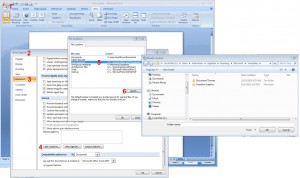
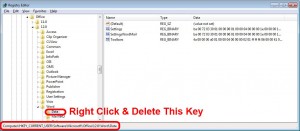


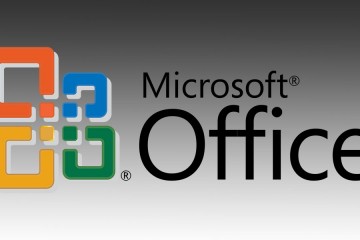
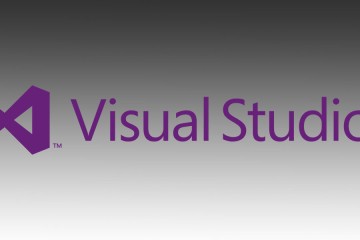

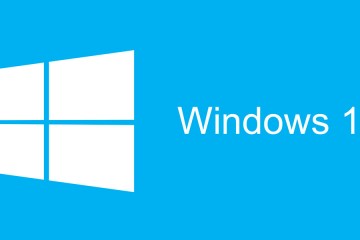
8 Comments
Thank you!
Trying to re-install Microsoft Office Word 2007 – 2016
Thanks
Why are you reinstalling? Something went wrong with settings reset?
Thank you so much. This is working. But I instead delete the “Templates” folder 🙂
Thanks, My problem has been solved.
This article is helped me to resolve my problem entirely. Thanks you very much. Good luck Admin…
Excelent! Works 100%.. Thank you.!
Thank you so much! You made this so easy…Ive been fretting about the change in my grid setting for so long…i finally decided to search online and your site was the first one and it solved the issue in less than 1 min…THANK YOU!