Windows 7 won’t boot
Even if Windows 8.1 and 10 are nowadays the most used versions of Microsoft operating system, Windows 7 is still installed on many PC and notebooks.
One of the worst things an user can experience is Windows 7 won’t boot anymore.
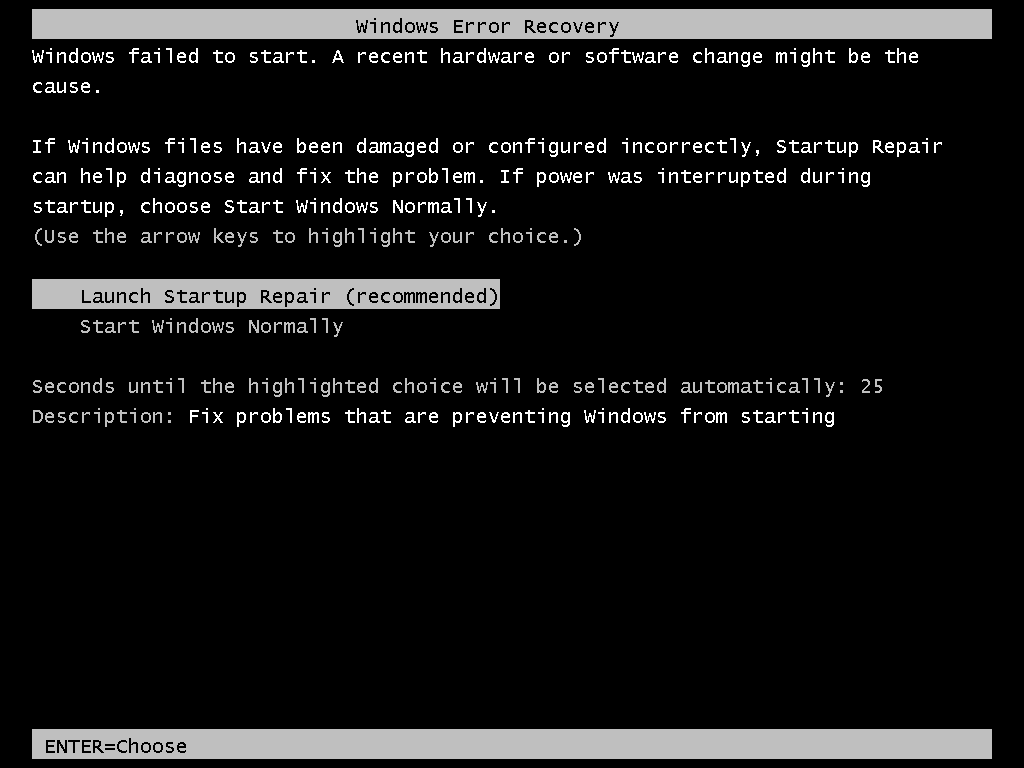
Personally, I tried a lot of recovery options, but in 99% of the cases, every of them resulted to be unsuccessful.
So, I decided to write down here on Nullalo the only method that seems to work in most of the cases.
Of course, I suggest you using this method only if everything else fails, since we’re going to manually write Windows boot from scratch.
The Solution
Here we go: the first thing to do is to boot your PC using a Microsoft Window 7 CD/DVD/Bootable USB.
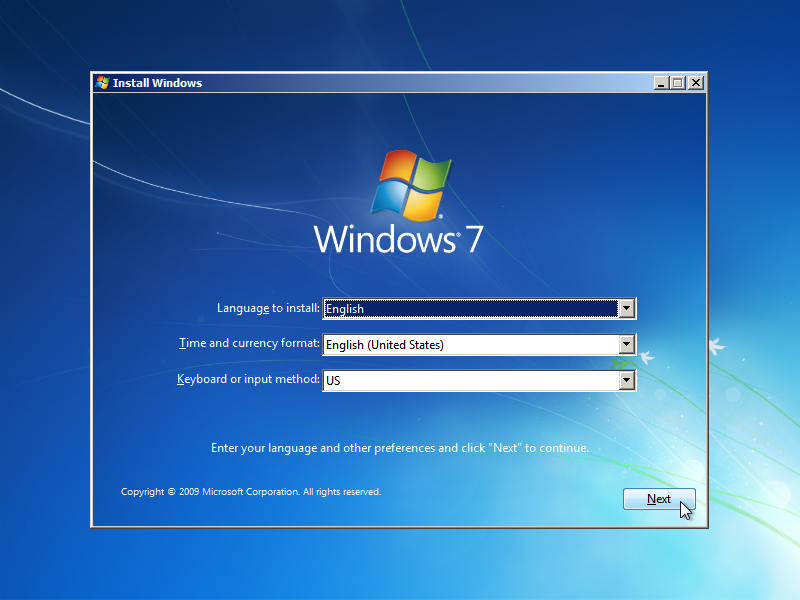
Now, you’ll need to open command prompt, with one of these methods:
a) Simply press SHIFT + F10
b) Click “Next”, then “Repair your computer” in the lower left corner.
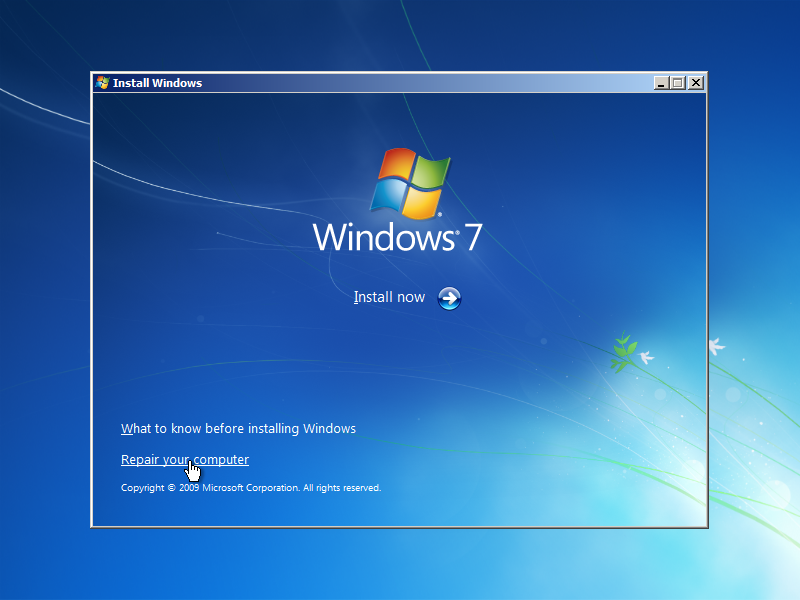
Select “Restore your computer using a system image that you created earlier” and click “Next”.
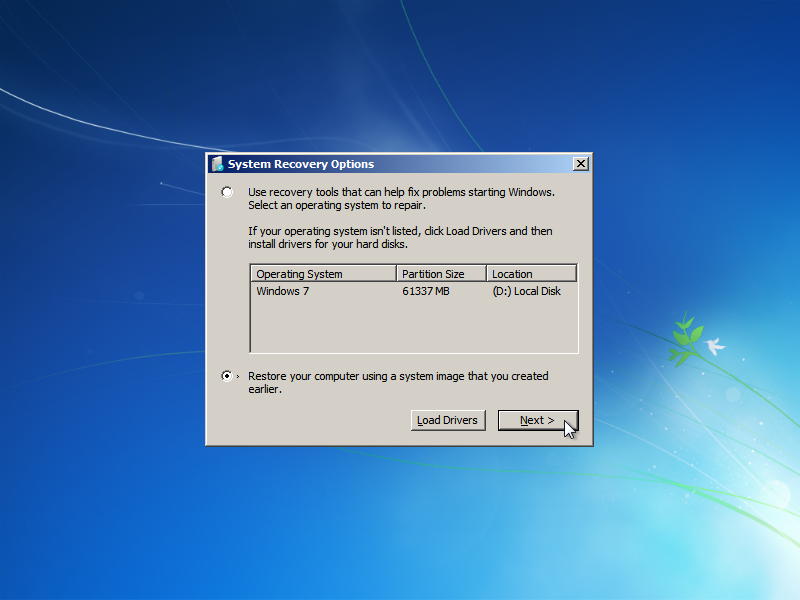
When you are warned about the missing system image, click “Cancel”.
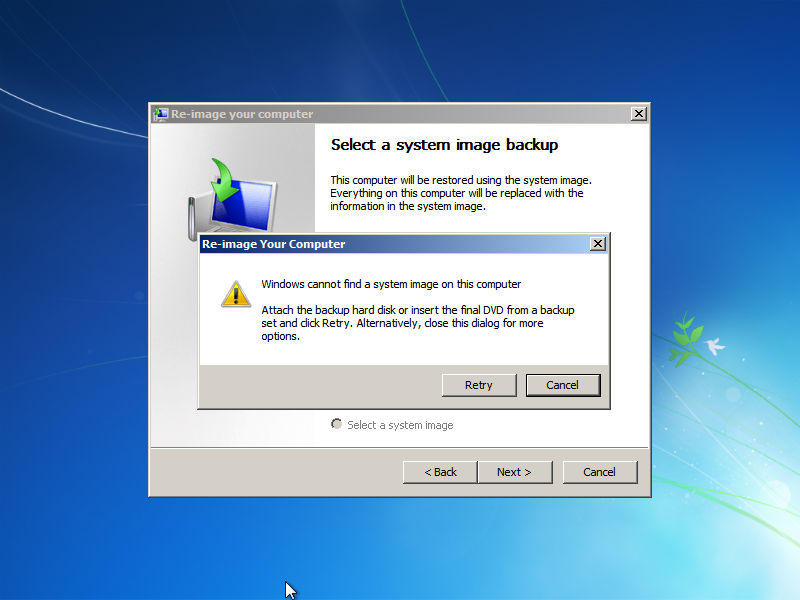
When prompted for a system image backup, click “Cancel” again.
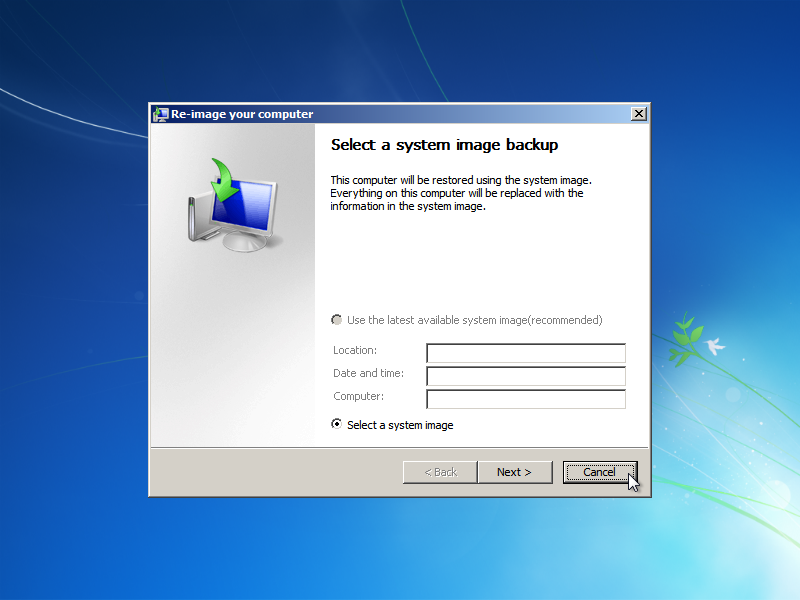
Finally, select “Command Prompt” option.
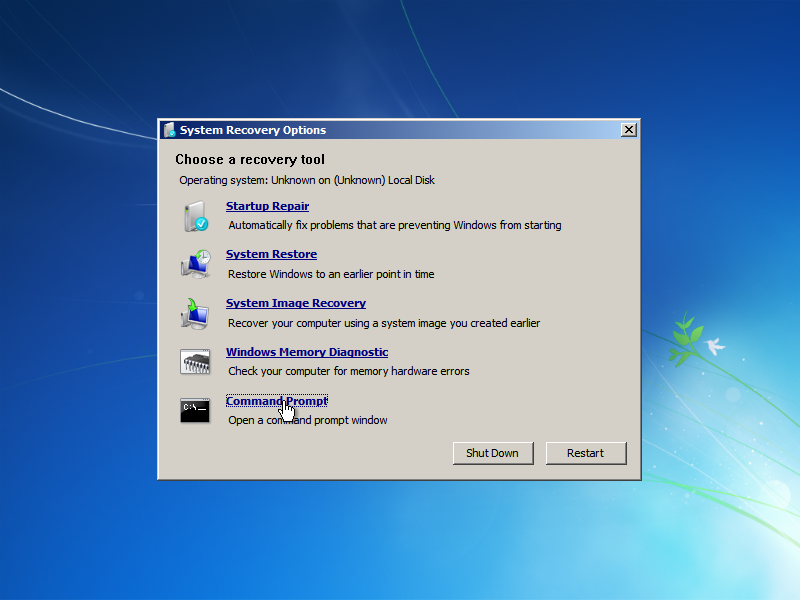






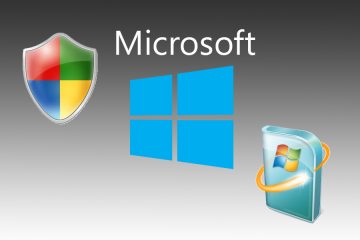
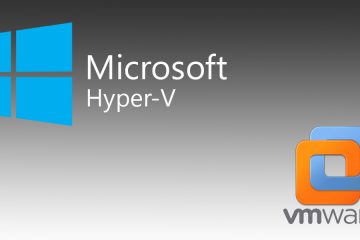
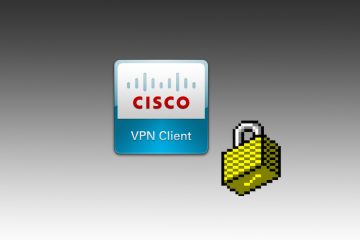

8 Comments
… non tutti i pc sono venduti col cd di installazione… tutt’altro!
Ciao Max,
è vero, ma puoi sempre scaricare il file .ISO da masterizzare su DVD inserendo il tuo product key, che qualsiasi PC con Windows 7 originale ha, dal sito ufficiale Microsoft: https://www.microsoft.com/it-it/software-download/windows7
Ho una domanda da porle
Nella procedura a pagina 2 devo cambiare qualcosa se il sistema operativo ce l’ho istallato sulla directory “E”
Attendo notizie
Ciao Michele,
a patto che almeno il boot (NON la cartella Windows) sia sulla partizione C (come dovrebbe sempre essere) non devi cambiare nulla, mentre da pagina 3 devi fare bene attenzione a sostituire C: con E: come specificato.
In bocca al lupo!
I have Windows 7 H.P.- 32 bit. My Desktop will not get past the “Starting Windows”. I have the Install Disk and have ran the “Repaired” option winch is a joke. I have ran: “Restore Last Good Known Boot”, “bootrec/Fix MBR”, “bootrec/FixBoot”, bootrec/RebuildBCD”, etc. The first error was “Catastrophic Failure-ox800FFF”. Now using the System Restore, all six restore points are useless. One Memory Error was “Referenced Memory error 0x.00000004”. Each Restore Point has its own Memory error code. I know you might need more info. Please let me know and I’ll provide what I can. I need my Desktop badly. Thank you, Rick
Volevo ringraziarla per la sua pubblicazione che, in modo semplice e completo, mi ha consentito di ripristinare Windows 7, cosa che non ero riuscito a fare con il disco di ripristino del sistema. Adesso ha ripreso a funzionare alla grande. Complimenti sinceri e ancora grazie.
Antonio.
Mia mail ratonic@virgilio.it fatto tutto il procedimento arriva all ultima schermata ripartendo dice errore, riparto col disco di istallazione di win7 a non si riavvia. Altre cose da provare? Grazie Antonio
[…] Windows 7 non si avvia […]