Windows 8.1: use VMware and Hyper-V on same machine
On a Windows 8.1 operating system with Hyper-V role enabled, maybe to run Visual Studio mobile emulators for Android and Windows Phone, the execution of VMware Player or Workstation rises the following error:
VMware Player and Hyper-V are not compatible. Remove the Hyper-V role from the system before running VMware Player.
The only solution to solve this problem is to disable Hyper-V when you need to use VMware, thus allowing an alternative use of the two products.
To do this, simply open an Administrator command prompt (cmd.exe) and run the following command:
bcdedit /set hypervisorlaunchtype off
Once executed this command, you need to restart your computer.
In case of issues with VMware virtual adapters, you should delete Hyper-V virtual switches by opening the Hyper-V Manager and clicking on “Virtual Switch Manager…” in the “Actions” tab on the right side of the screen.
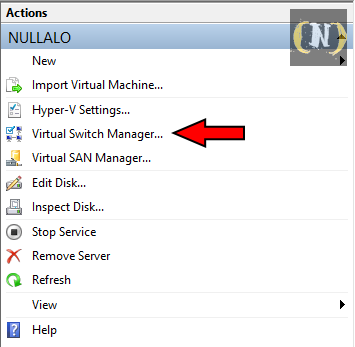
Subsequently, to re-enable Hyper-V and continue to use it as an alternative to VMware, you just need to execute the following command:
bcdedit /set hypervisorlaunchtype auto
A machine reboot is required as well.
Another option is to permanently disable Hyper-V on physical machine and run it inside VMware guest machine… but that’s another story, new article will follow!




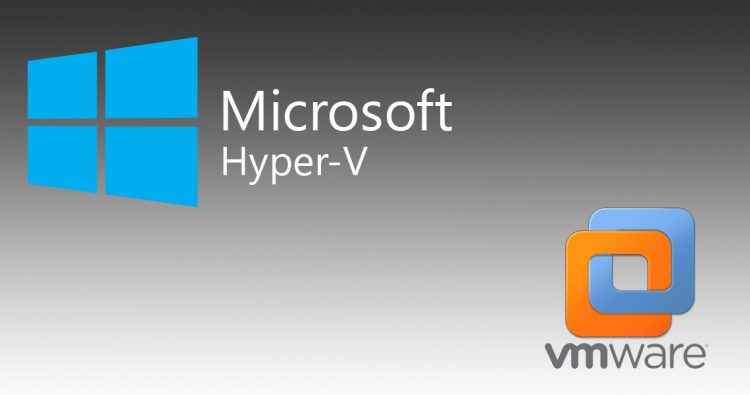



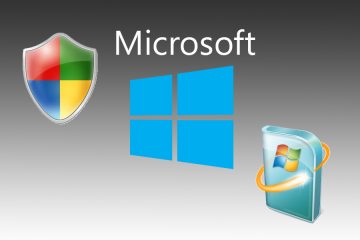
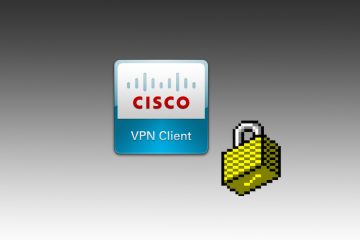

No Comment