Windows 7 won’t boot
Once you find the partition containing Windows folder (let’s say C:), launch the following commands, replacing {5ae3835f-2abc-11e8-96c3-dab3ce91eca7} with the sequence from the previous response and C: with your partition (C:, D:, etc…), to create a new boot entry for Microsoft Windows 7.
bcdedit /set {5ae3835f-2abc-11e8-96c3-dab3ce91eca7} device partition=C:
bcdedit /set {5ae3835f-2abc-11e8-96c3-dab3ce91eca7} osdevice partition=C:
bcdedit /set {5ae3835f-2abc-11e8-96c3-dab3ce91eca7} path \Windows\system32\winload.exe
bcdedit /set {5ae3835f-2abc-11e8-96c3-dab3ce91eca7} systemroot \Windows
bcdedit /displayorder {5ae3835f-2abc-11e8-96c3-dab3ce91eca7}
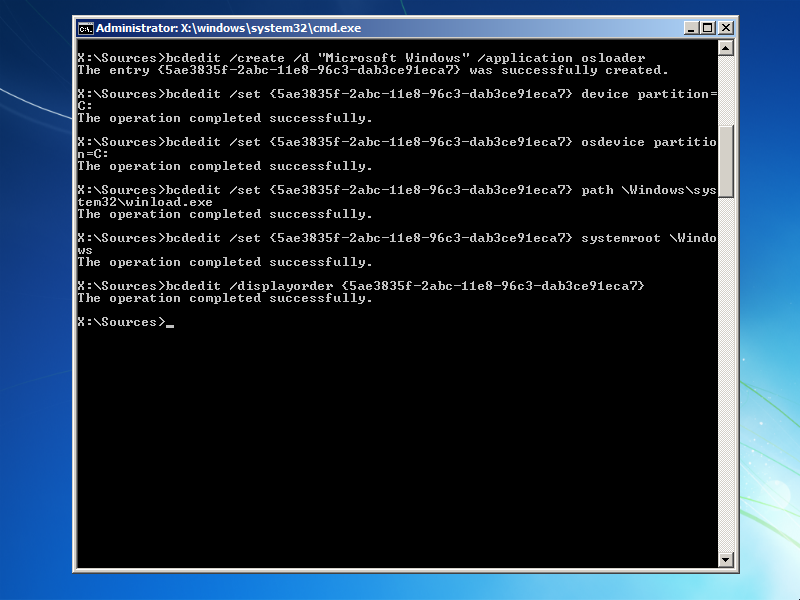
Now, close command prompt and click on “Restart” (or simply restart PC with CTRL+ALT+DEL).
You Windows 7 installation should now boot, but if you face this error:
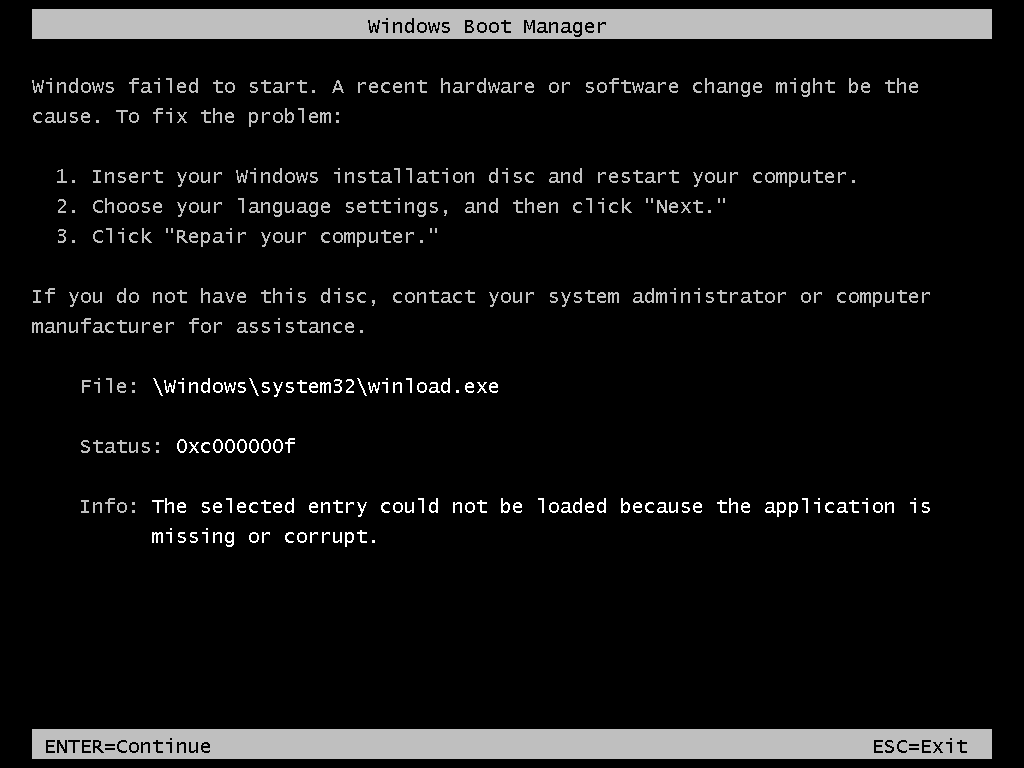
the partition letter you chose in the previous steps is probably wrong, and you’ll also need to use Windows 7 installation CD/DVD/Bootable USB and choose “Repair your computer”, but this time will work.






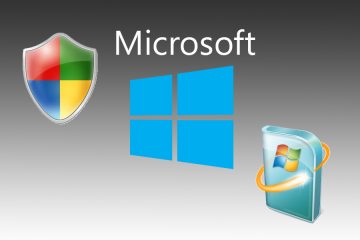
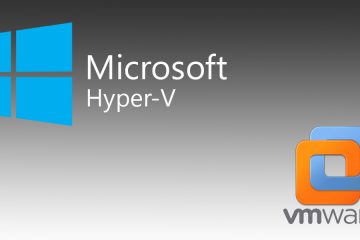
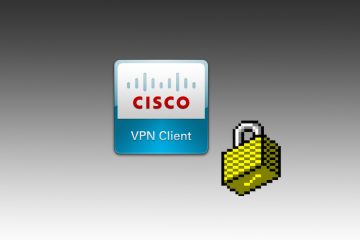

8 Comments
… non tutti i pc sono venduti col cd di installazione… tutt’altro!
Ciao Max,
è vero, ma puoi sempre scaricare il file .ISO da masterizzare su DVD inserendo il tuo product key, che qualsiasi PC con Windows 7 originale ha, dal sito ufficiale Microsoft: https://www.microsoft.com/it-it/software-download/windows7
Ho una domanda da porle
Nella procedura a pagina 2 devo cambiare qualcosa se il sistema operativo ce l’ho istallato sulla directory “E”
Attendo notizie
Ciao Michele,
a patto che almeno il boot (NON la cartella Windows) sia sulla partizione C (come dovrebbe sempre essere) non devi cambiare nulla, mentre da pagina 3 devi fare bene attenzione a sostituire C: con E: come specificato.
In bocca al lupo!
I have Windows 7 H.P.- 32 bit. My Desktop will not get past the “Starting Windows”. I have the Install Disk and have ran the “Repaired” option winch is a joke. I have ran: “Restore Last Good Known Boot”, “bootrec/Fix MBR”, “bootrec/FixBoot”, bootrec/RebuildBCD”, etc. The first error was “Catastrophic Failure-ox800FFF”. Now using the System Restore, all six restore points are useless. One Memory Error was “Referenced Memory error 0x.00000004”. Each Restore Point has its own Memory error code. I know you might need more info. Please let me know and I’ll provide what I can. I need my Desktop badly. Thank you, Rick
Volevo ringraziarla per la sua pubblicazione che, in modo semplice e completo, mi ha consentito di ripristinare Windows 7, cosa che non ero riuscito a fare con il disco di ripristino del sistema. Adesso ha ripreso a funzionare alla grande. Complimenti sinceri e ancora grazie.
Antonio.
Mia mail ratonic@virgilio.it fatto tutto il procedimento arriva all ultima schermata ripartendo dice errore, riparto col disco di istallazione di win7 a non si riavvia. Altre cose da provare? Grazie Antonio
[…] Windows 7 non si avvia […]