How to delete Google Chrome favicon cache
When Google Chrome bookmarks show the wrong icon (what is commonly called favicon), because the website has changed its design in the meantime, or because maybe you are building your own website locally and you have changed the graphics, there are several approaches that you can follow to ensure that your favorite browser shows the updated icons.
1. Cache refresh
A first attempt you can do is open the affected site and force a cache refresh by hitting CTRL+F5. At this point, if you’re lucky, the icon in the navigation tab should be the correct one. If you are not, try to close the tab, restart your browser and reload the page in a new tab.
2. Favicon reload
Another method is to load the favicon directly from the website (normally visiting http://websiteaddress/favicon.ico), refresh it by hitting F5 or CTRL+F5 and restarting your browser. For the more experienced, by clicking the right mouse button on the page and selecting “View source” option you can search for the exact reference to the favicon.
3. Favicon cache reset
A more drastic way to solve the problem, but that allows you to do it globally rather than site-by-site, is to clear the browser’s favicon cache. The procedure is:
- on Mac: delete the following file
${user.home}/Library/Application Support/Google/Chrome/Default/Favicons - on Windows: delete Favicons-journal and Favicons files from the following location
C:\Users\nomeutente\AppData\Local\Google\Chrome\User Data\Default
In both cases, a browser restart is suggested.




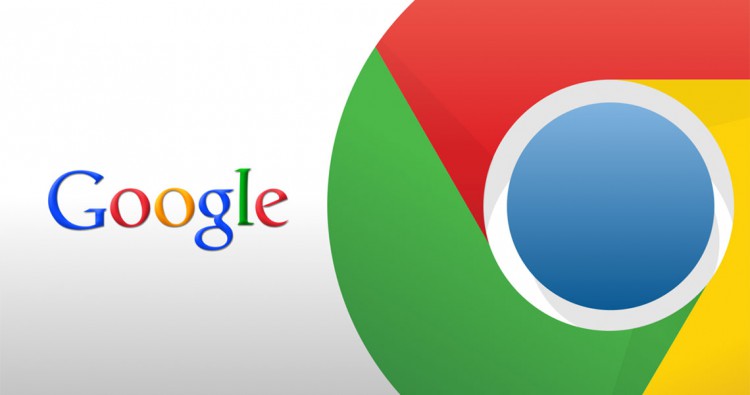


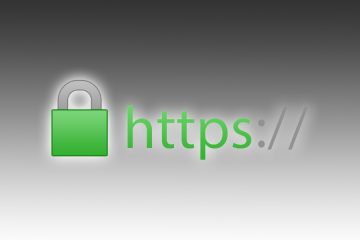
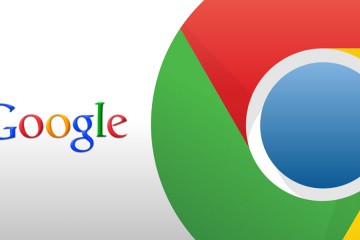
10 Comments
The ‘drastic’ way solved it for me finally. Thanks! The other ways unfortunately didn’t work and really favicon.ico is so outdated, there are now so many different formats nowadays (take a look at this mess! https://css-tricks.com/favicon-quiz/).
CTRL+F5 ==>> Done
Thanks for help
Sure, but most of the times it won’t work with favicons as well
Thank you for the Mac Terminal fix.
My issue is now resolved.
My issue was: After Chrome browser restart, every favicon was the same image. Basically hijacked. Couldn’t figure out which site was the culprit.
Thank you so much, it help allot!
Hello there! Thanks for sharing this amazing post. My regards.
CLT + SHIFT +R
You should be a part of a contest for one of the greatest blogs on the internet.
I most certainly will recommend this blog!
thanks
3rd method worked like a charm!!!