How to boot Windows 8/8.1 in safe mode
5. Using F8 or Shift + F8 (doesn’t work when using UEFI BIOS & SSDs)
In Windows 7, you were able to press F8 just before Windows got loaded, to open the Advanced Boot Options window, where you could choose to start Windows 7 in Safe Mode.
Some websites advise you to press Shift+F8, just before Windows 8 or 8.1 starts loading so that you make it start the recovery mode, from where you can boot into Safe Mode. The problem is that, most times, Shift+F8 and F8 don’t work, even though they are correct commands, supported by Windows 8 and Windows 8.1.
In this official May 2012 blog post from Microsoft, Chris Clark explains that this behavior is caused by their work in designing a very fast boot procedure, since both Windows 8 and Windows 8.1 have the fastest boot times ever:
“Windows 8 has a problem – it really can boot up too quickly. So quickly, in fact, that there is no longer time for anything to interrupt boot. When you turn on a Windows 8 PC, there’s no longer long enough to detect keystrokes like F2 or F8, much less time to read a message such as “Press F2 for Setup.” For the first time in decades, you will no longer be able to interrupt boot and tell your PC to do anything different than what it was already expecting to do”.
If you have modern PC with a UEFI BIOS and a fast SSD drive, there’s no way you can interrupt the boot procedure with your keypresses. On older PCs, with a classic BIOS and no SSD drive, pressing these keys might still work though.








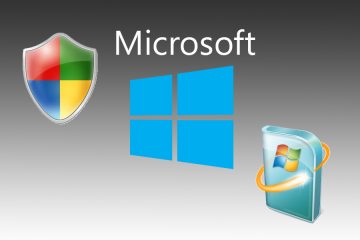
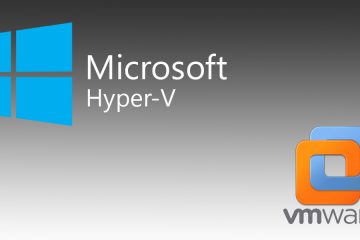
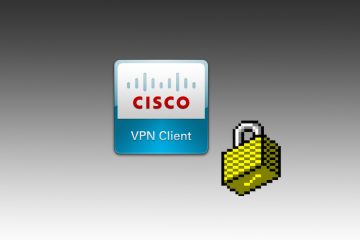
No Comment